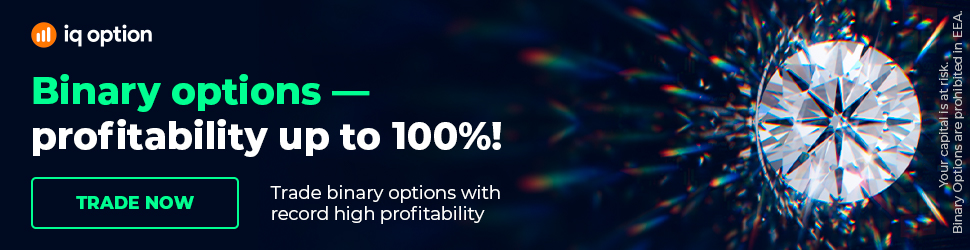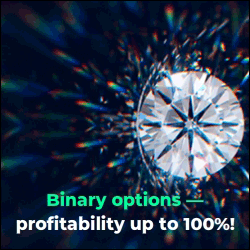How To Build An Intermarket Monitor In Metastock Xenith?
In this video we quickly go through setting up an Intermarket Monitor on the Metastock Xenith platform.
----
We interpret and explain price moves in real-time, 24 hours a day. Our team of analysts produce text, video and audio commentary.
You understand the markets and trade with confidence. Learn more at our website here: https://bit.ly/2HFykNd
-----
Okay, just a quick question here from Sherry, asking us how we can go about to create the same intermarket monitor like the one I have on the left hand side of my screen.
For the intermarket monitor, it is actually fairly simple to create this, you're gonna go through the similar type of steps that you did for the currency monitor.
So we're just gonna go to a new tab, open up the actual monitor. And then you should see that blank screen pop up like we have on the screen right now. Then you can basically just go to insert header, you can type in something like equity futures, for example. And you can add another header there, calling that maybe North American Equity Futures.
And then the most important thing that you need is just the exact Rick's code for these instruments. And of course, you can play around with the type of instruments that you want to display.
For me, I chose the equity futures. But you can obviously choose the actual cash indexes if you want for the for the various sessions, it doesn't really matter. For me, I just prefer looking at the futures as it gives me an overview throughout the entire session. Now what you can do is just take a screenshot of this page and just type in that exact Rick's code if you want to use these exact same, instruments that I have in the chart. You basically just gonna type that code into your Rick column. And that should give you the exact same one.
I did chop and change a few of the columns and if you want to do have the exact same display, you can just make sure that you have the exact same columns displayed.
For example, I didn't display the name column, I might actually hit the name column. But I did insert a free text column, which I called name. And the reason for the free text column is I wanted to put in, I have the ability to put in my own name, therefore, it's all basically call that Dow Jones.
So you could always hide that name column, if you want to have it look exactly like mine. You'll see there's also a couple of other columns, the last price percentage change exactly the same, I took out the net change not really something that I look at on a daily basis, so you can keep that one or leave it out. I also took out the close price.
A lift in the currency price, and then you could also add in some other things like yield, for example, I added yield because I didn't know you wanna see bonds or what I actually wanted to see what the actual bond yield is doing as well. And so you can basically just pop in a, a yield name is basically CF underscore yield. And if you create a new column and type in that field name, you should obviously get that yield column.
Then you can also add in time like I did, you can add in date like I did if you want to get the one month, the three months and the year to date is very simple. You basically just gonna create a new column once again. And the code for the one month, the three month and the year to date is PCTCHG underscore MTD, 1M, that's basically the one month.
So if you copy that, if you type that in there, you should get the actual one month and I've basically just renamed that to 1M. To basically give me the one month look back, of that particular instrument. So you can always add that if you want change the names.
And then if you wanna play around with the actual way that it's presented on the chart, you can just go to your, you can just highlight the column and then from there you can select whether you want it to display as a percentage, or they want you to display as a bar, as a heat map, any type of off display that you want, and that's basically a rundown of how you can create a similar type of intermarket monitor, playing around with the columns obviously, you'll get eventually to the exact look like you wanted to display.
The most important thing to remember is just having the Rick's codes and but as I said, in terms of equity futures, you can play around with these, you can have the cash opens if you want, and you can have any type of instrument in there.
But if you wanted to replicate the one that we using, just make sure to screenshot this and then type in that exact Rick's code and then you should have the same type of display, as we have for the intermarket monitor.
-----
If you find this content helpful, you’ll love Forex Source.
There’s a link below were you can learn more about it
https://bit.ly/2HFykNd
----
We interpret and explain price moves in real-time, 24 hours a day. Our team of analysts produce text, video and audio commentary.
You understand the markets and trade with confidence. Learn more at our website here: https://bit.ly/2HFykNd
-----
Okay, just a quick question here from Sherry, asking us how we can go about to create the same intermarket monitor like the one I have on the left hand side of my screen.
For the intermarket monitor, it is actually fairly simple to create this, you're gonna go through the similar type of steps that you did for the currency monitor.
So we're just gonna go to a new tab, open up the actual monitor. And then you should see that blank screen pop up like we have on the screen right now. Then you can basically just go to insert header, you can type in something like equity futures, for example. And you can add another header there, calling that maybe North American Equity Futures.
And then the most important thing that you need is just the exact Rick's code for these instruments. And of course, you can play around with the type of instruments that you want to display.
For me, I chose the equity futures. But you can obviously choose the actual cash indexes if you want for the for the various sessions, it doesn't really matter. For me, I just prefer looking at the futures as it gives me an overview throughout the entire session. Now what you can do is just take a screenshot of this page and just type in that exact Rick's code if you want to use these exact same, instruments that I have in the chart. You basically just gonna type that code into your Rick column. And that should give you the exact same one.
I did chop and change a few of the columns and if you want to do have the exact same display, you can just make sure that you have the exact same columns displayed.
For example, I didn't display the name column, I might actually hit the name column. But I did insert a free text column, which I called name. And the reason for the free text column is I wanted to put in, I have the ability to put in my own name, therefore, it's all basically call that Dow Jones.
So you could always hide that name column, if you want to have it look exactly like mine. You'll see there's also a couple of other columns, the last price percentage change exactly the same, I took out the net change not really something that I look at on a daily basis, so you can keep that one or leave it out. I also took out the close price.
A lift in the currency price, and then you could also add in some other things like yield, for example, I added yield because I didn't know you wanna see bonds or what I actually wanted to see what the actual bond yield is doing as well. And so you can basically just pop in a, a yield name is basically CF underscore yield. And if you create a new column and type in that field name, you should obviously get that yield column.
Then you can also add in time like I did, you can add in date like I did if you want to get the one month, the three months and the year to date is very simple. You basically just gonna create a new column once again. And the code for the one month, the three month and the year to date is PCTCHG underscore MTD, 1M, that's basically the one month.
So if you copy that, if you type that in there, you should get the actual one month and I've basically just renamed that to 1M. To basically give me the one month look back, of that particular instrument. So you can always add that if you want change the names.
And then if you wanna play around with the actual way that it's presented on the chart, you can just go to your, you can just highlight the column and then from there you can select whether you want it to display as a percentage, or they want you to display as a bar, as a heat map, any type of off display that you want, and that's basically a rundown of how you can create a similar type of intermarket monitor, playing around with the columns obviously, you'll get eventually to the exact look like you wanted to display.
The most important thing to remember is just having the Rick's codes and but as I said, in terms of equity futures, you can play around with these, you can have the cash opens if you want, and you can have any type of instrument in there.
But if you wanted to replicate the one that we using, just make sure to screenshot this and then type in that exact Rick's code and then you should have the same type of display, as we have for the intermarket monitor.
-----
If you find this content helpful, you’ll love Forex Source.
There’s a link below were you can learn more about it
https://bit.ly/2HFykNd