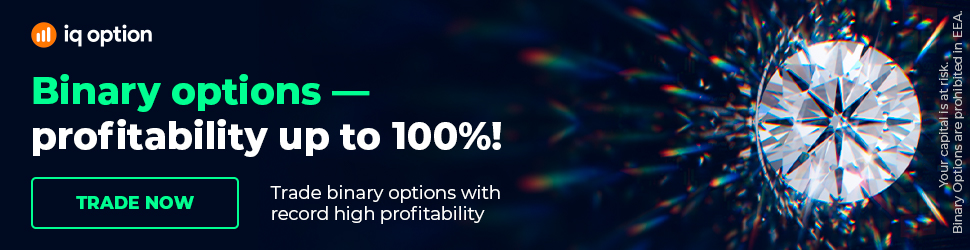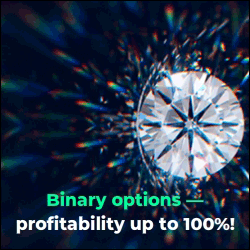Currency Relative Performance Monitor In Xenith
If you use Xenith, here's a quick video on how to build a Relative Performance Monitor For The USD.
----
We interpret and explain price moves in real-time, 24 hours a day. Our team of analysts produce text, video and audio commentary.
You understand the markets and trade with confidence. Learn more at our website here: https://bit.ly/2HFykNd
-----
How to set up a relative currency performance monitor for the U.S. dollar in Xenith, the one we have here on the left hand side at the bottom.
Now, just quickly on why we have this setup, obviously, as the world reserve currency, the dollar is used as the vast majority of currency transactions around the world and big moves in the dollar has the potential to effect all markets across the board like commodities, bond markets, equities, and of course currencies.
Now, when the world is facing extreme volatile environments or great economic uncertainty like we're in now, the dollar also acts as a safe haven and can have a strong reaction towards the overall risk done in the markets during those times.
So for that reason, apart from having something like a currency monitor like the one on the right hand side that tracks the performance of each of the majors against their peers, we can also set up a monitor that basically tracks the U.S. dollar's performance against a basket of other major currencies and some of the most influential and important emerging market currencies just to get a feel of the market, so to speak. So, how we can actually set this up, it's quite simple.
You can basically just go to any one of the monitors that you have set up, and you can basically just add a new tab. So go to New Tab and select Monitor. Now what you'll fill into the Rick's codes on the left hand side, you can just take a screenshot and fill in all of these exact Rick's that we have over here.
So what you'll notice from the normal monitor on the right hand side is when we want to compare the Aussie dollar, we want to compare the Aussie against all of the other currencies.
Now, the difference between that and something like the currency performance versus the U.S. dollar is that you're measuring all of these ones against the dollar itself. So make sure that whichever one you've selected here, make sure that the currency that you see in this section shows you U.S. dollar for all of them.
It's meaning that it's the ruble against the dollar, it's the kiwi against the dollar, it's the pound against the dollar, etc. So, just make sure that you're following these codes, and what we've basically just done here is we've added all the majors and then we've added a few of the most significant or important emerging market currencies as well, like the ruble, the Chinese yuan, the NOK, and we also have the ZAR and the Mexican peso.
Looking at the percentage change column, you'll notice there that I have a bar that basically compares the strength versus weakness. And the only way that you can do that is you can just select that percentage change column, go to the Format section and just select Bar, and that'll obviously give you that.
So if we just quickly type in something like the ruble versus the U.S. dollar, just as an example, you'll see that it shows you the exact same one that we have over there. So, it just gives you that bar, shows you the currency that it's quoted in and of course the last one. Now, adding the date and the time is really simple. You can just simply add in time. And you can select this, the first one called CF_TIME.
If you want to add something like date, you can simply just add date or type date and select the first ones called CF_DATE. And then of course if you want the one month, three month and year to date, it's very simple to get those columns. It is, let me just quickly double check what that name is, so it's PCTCHG, and then it's underscore MTD for month to date or one month. So if you select that, that should be 1m, I've just changed the name to 1m giving me the month to date metric.
And if you want it to be presented the same way, you can just change the filter on that one to something like a heat map, which should be the same over here. And then for the three months and the year to date, it's basically gonna be the same. It's also going to be PCTCHG_, but instead of MTD, you can simply just have the 3m and that should be be the three month. And then you can also just change that of course to a heat map.
And then the last one, you can also have a six month one if you want, but I normally find a one month, a three month, and the year to date as the most important metrics that I wanna see, and year to date, if you just select that one, you can obviously just change the format again. So that is how I've set it up.
-----
If you find this content helpful, you’ll love Forex Source.
There’s a link below were you can learn more about it
https://bit.ly/2HFykNd
----
We interpret and explain price moves in real-time, 24 hours a day. Our team of analysts produce text, video and audio commentary.
You understand the markets and trade with confidence. Learn more at our website here: https://bit.ly/2HFykNd
-----
How to set up a relative currency performance monitor for the U.S. dollar in Xenith, the one we have here on the left hand side at the bottom.
Now, just quickly on why we have this setup, obviously, as the world reserve currency, the dollar is used as the vast majority of currency transactions around the world and big moves in the dollar has the potential to effect all markets across the board like commodities, bond markets, equities, and of course currencies.
Now, when the world is facing extreme volatile environments or great economic uncertainty like we're in now, the dollar also acts as a safe haven and can have a strong reaction towards the overall risk done in the markets during those times.
So for that reason, apart from having something like a currency monitor like the one on the right hand side that tracks the performance of each of the majors against their peers, we can also set up a monitor that basically tracks the U.S. dollar's performance against a basket of other major currencies and some of the most influential and important emerging market currencies just to get a feel of the market, so to speak. So, how we can actually set this up, it's quite simple.
You can basically just go to any one of the monitors that you have set up, and you can basically just add a new tab. So go to New Tab and select Monitor. Now what you'll fill into the Rick's codes on the left hand side, you can just take a screenshot and fill in all of these exact Rick's that we have over here.
So what you'll notice from the normal monitor on the right hand side is when we want to compare the Aussie dollar, we want to compare the Aussie against all of the other currencies.
Now, the difference between that and something like the currency performance versus the U.S. dollar is that you're measuring all of these ones against the dollar itself. So make sure that whichever one you've selected here, make sure that the currency that you see in this section shows you U.S. dollar for all of them.
It's meaning that it's the ruble against the dollar, it's the kiwi against the dollar, it's the pound against the dollar, etc. So, just make sure that you're following these codes, and what we've basically just done here is we've added all the majors and then we've added a few of the most significant or important emerging market currencies as well, like the ruble, the Chinese yuan, the NOK, and we also have the ZAR and the Mexican peso.
Looking at the percentage change column, you'll notice there that I have a bar that basically compares the strength versus weakness. And the only way that you can do that is you can just select that percentage change column, go to the Format section and just select Bar, and that'll obviously give you that.
So if we just quickly type in something like the ruble versus the U.S. dollar, just as an example, you'll see that it shows you the exact same one that we have over there. So, it just gives you that bar, shows you the currency that it's quoted in and of course the last one. Now, adding the date and the time is really simple. You can just simply add in time. And you can select this, the first one called CF_TIME.
If you want to add something like date, you can simply just add date or type date and select the first ones called CF_DATE. And then of course if you want the one month, three month and year to date, it's very simple to get those columns. It is, let me just quickly double check what that name is, so it's PCTCHG, and then it's underscore MTD for month to date or one month. So if you select that, that should be 1m, I've just changed the name to 1m giving me the month to date metric.
And if you want it to be presented the same way, you can just change the filter on that one to something like a heat map, which should be the same over here. And then for the three months and the year to date, it's basically gonna be the same. It's also going to be PCTCHG_, but instead of MTD, you can simply just have the 3m and that should be be the three month. And then you can also just change that of course to a heat map.
And then the last one, you can also have a six month one if you want, but I normally find a one month, a three month, and the year to date as the most important metrics that I wanna see, and year to date, if you just select that one, you can obviously just change the format again. So that is how I've set it up.
-----
If you find this content helpful, you’ll love Forex Source.
There’s a link below were you can learn more about it
https://bit.ly/2HFykNd