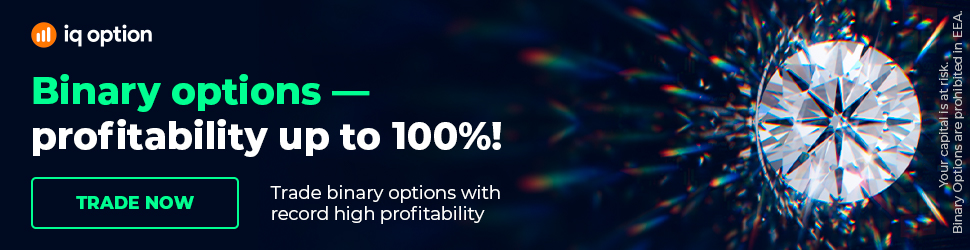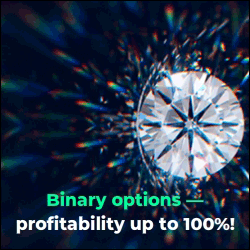Quick Start to Expert Advisor Studio (User Guide)
Quick Start to Expert Advisor Studio (User Guide). Click on the link below to test Expert Advisor Studio: https://eaforexacademy.com/s/qsJpF
In this quick start guide to Expert Advisor Studio, I'm going to be running through all of the steps from setting up your account to generating your EAs exporting them both as Expert Advisors and as portfolios.
And finally backtesting them. The first thing, we're going to do is go to tools and here we're going to set our account settings.
So the first we're going to do is select our account currency we have a few options. We'll keep it on USD. Our initial account balance which again I'm going to keep on 10 000 and leverage which I keep on 1/100 because that is the leverage that I always trade with.
From there you can set your trading session times. I'm going to keep it all standard but I'm going to select do not trade on Sunday. And from there we're going to start generating our strategies.
Now, it is very important to get historical data from your broker but there is historical data within Expert Advisor Studio and you can use that to start.
The only important thing that you need to do if you are going to do that is once again you're going to tools, symbol settings and depending on the symbol that you're going to use in this example, let's say EURUSD, what you want to do here is you need to set these according to your broker specifications on the currency.
Then we're going to go to generator and as mentioned this is the data that is already within Expert Advisor Studio. Our symbol, here we can select. Let's stick with EURUSD and here you're going to select the time period. Let's go with M15.
However, as mentioned you of course have the option to import data from your broker. You would put it here into the drop zone and this data would then be available to you in the generator on this drop-down menu here.
From there we're going to go to strategy properties. Again here and put all the settings that you want and then there are generator settings. Once you have inputted all of your settings you would click start and the generator would run.
You do however have the option to create your own Expert Advisors from scratch and you do that by going to strategy and here you would put in your long entry and your short entry rules.
For example, we can add an entry rule here of the alligator, and where you put in all the settings and you click on accept and there you go you would start getting an equity line.
You can put in your long entry and long exit rules and the program will create a corresponding short entry and short exit rules for you. However, for the purposes of this video, I'm going to run the generator.
As mentioned earlier you can put in various strategy properties, these are the ones that I normally use the only difference is here I put in fixed.
Minimum pips of 10, maximum 100, and I do the same on the Take Profit. And the generator settings again we have a number of options working minutes, search best, out of sample, in sample, max entry indicators, max exit indicators, then we have preset indicators that you can select, and then we have acceptance criteria.
Going back to the generator. Just double-check that everything is fine. I'm going to keep this in sample and then you click start and now the generator starts running and what you'll see is that very, very quickly we will have a number of strategies in our collection and as you can see we already have 2 in the collection and of course the longer the generator runs.
The more strategies we will get in our collection. Once we have some strategies in our collection we're going to go to collection and then from here, you can click on the strategy.
In the strategy properties for the strategy that we have selected, there are a number of things that you can change. As you can see these are the indicators that have been put in by the generator.
However, here you can change certain things. So for example, if we change the fast-moving average period to let's say 17 and we click on accept and if you keep your eyes on the right on the balance chart, you'll see that the balance chart has changed completely.
If we then go back to our collection you'll see that we now have 15 in our collection and currently, they'll be placed in order of the return and drawdown.
What we can do is here on the left we can change it to a net balance and what you'll see is that now the strategies with the highest net balance are at the top.
You also have several other backtest statistics that you can have a look at so you have a profit per day, max drawdown, return/drawdown, and count of trades.
However, you can get it to display different backtest output metrics.
Our Packages:
https://eaforexacademy.com/s/NSsvJ
� If you have any questions about Expert Advisor Studio, please, write in our trading Forum.
https://eaforexacademy.com/s/XzHqM
In this quick start guide to Expert Advisor Studio, I'm going to be running through all of the steps from setting up your account to generating your EAs exporting them both as Expert Advisors and as portfolios.
And finally backtesting them. The first thing, we're going to do is go to tools and here we're going to set our account settings.
So the first we're going to do is select our account currency we have a few options. We'll keep it on USD. Our initial account balance which again I'm going to keep on 10 000 and leverage which I keep on 1/100 because that is the leverage that I always trade with.
From there you can set your trading session times. I'm going to keep it all standard but I'm going to select do not trade on Sunday. And from there we're going to start generating our strategies.
Now, it is very important to get historical data from your broker but there is historical data within Expert Advisor Studio and you can use that to start.
The only important thing that you need to do if you are going to do that is once again you're going to tools, symbol settings and depending on the symbol that you're going to use in this example, let's say EURUSD, what you want to do here is you need to set these according to your broker specifications on the currency.
Then we're going to go to generator and as mentioned this is the data that is already within Expert Advisor Studio. Our symbol, here we can select. Let's stick with EURUSD and here you're going to select the time period. Let's go with M15.
However, as mentioned you of course have the option to import data from your broker. You would put it here into the drop zone and this data would then be available to you in the generator on this drop-down menu here.
From there we're going to go to strategy properties. Again here and put all the settings that you want and then there are generator settings. Once you have inputted all of your settings you would click start and the generator would run.
You do however have the option to create your own Expert Advisors from scratch and you do that by going to strategy and here you would put in your long entry and your short entry rules.
For example, we can add an entry rule here of the alligator, and where you put in all the settings and you click on accept and there you go you would start getting an equity line.
You can put in your long entry and long exit rules and the program will create a corresponding short entry and short exit rules for you. However, for the purposes of this video, I'm going to run the generator.
As mentioned earlier you can put in various strategy properties, these are the ones that I normally use the only difference is here I put in fixed.
Minimum pips of 10, maximum 100, and I do the same on the Take Profit. And the generator settings again we have a number of options working minutes, search best, out of sample, in sample, max entry indicators, max exit indicators, then we have preset indicators that you can select, and then we have acceptance criteria.
Going back to the generator. Just double-check that everything is fine. I'm going to keep this in sample and then you click start and now the generator starts running and what you'll see is that very, very quickly we will have a number of strategies in our collection and as you can see we already have 2 in the collection and of course the longer the generator runs.
The more strategies we will get in our collection. Once we have some strategies in our collection we're going to go to collection and then from here, you can click on the strategy.
In the strategy properties for the strategy that we have selected, there are a number of things that you can change. As you can see these are the indicators that have been put in by the generator.
However, here you can change certain things. So for example, if we change the fast-moving average period to let's say 17 and we click on accept and if you keep your eyes on the right on the balance chart, you'll see that the balance chart has changed completely.
If we then go back to our collection you'll see that we now have 15 in our collection and currently, they'll be placed in order of the return and drawdown.
What we can do is here on the left we can change it to a net balance and what you'll see is that now the strategies with the highest net balance are at the top.
You also have several other backtest statistics that you can have a look at so you have a profit per day, max drawdown, return/drawdown, and count of trades.
However, you can get it to display different backtest output metrics.
Our Packages:
https://eaforexacademy.com/s/NSsvJ
� If you have any questions about Expert Advisor Studio, please, write in our trading Forum.
https://eaforexacademy.com/s/XzHqM