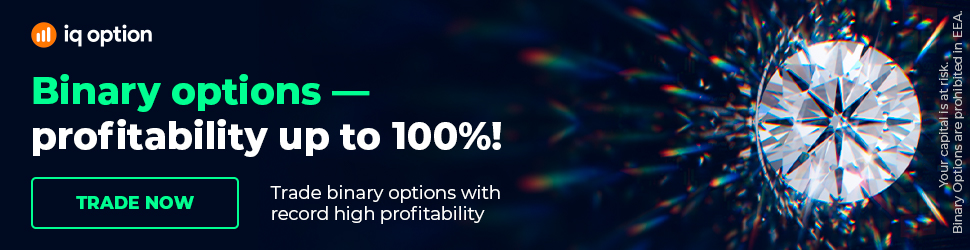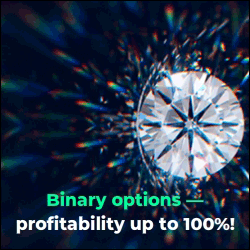Exporting Expert Advisors in EA Studio (User Guide)
Exporting Expert Advisors in EA Studio (User Guide). You can find Expert Advisor Studio on our website: https://eaforexacademy.com/s/qsJpF
Following on from the last video, once we have a strategy that we are happy with it's very quick and very easy to Exporting Expert Advisors.
Simply click on this Expert Advisor block here and exporting Expert Advisor for either MetaTrader 4 or for MetaTrader 5. Once, you've done that
you'll go to your downloads folder or your downloads location where you
downloaded the Expert Advisor.
From there you copy it and then you go to your platform. I'm going to show you how to do it in both MetaTrader 4 and MetaTrader 5, and we'll start with MetaTrader 4.
So we open our platform, and we go to file, open data folder, select the folder MQL4, then Experts and then simply paste it in there.
Once it's in there you can close the folder, you'll then go back to your
navigator window, you'll go to Expert Advisors, right-click and click on refresh. It'll compile automatically and there it is there.
The next step is to ensure that AutoTrading is enabled and that it is on. You want to make sure that you are on the right time frame for your Expert Advisor.
So in this case that's an M15 and our Expert Advisor is also M15. From
there we simply select the Expert Advisor and drag it onto the chart.
Now, this pop-up comes up. We can go to common or inputs, in inputs you can change various settings if you want to and then you can later backtest that on the strategy tester.
Most importantly here is the magic number. It's very important that each of your Expert Advisors have their own unique magic number for analysis later
on to differentiate your Expert Advisors.
Once you're happy with everything there you click on OK. As you can see the Expert Advisor is now running. The name of the Expert Advisor will
appear in the top right-up corner and there must be a smiley face.
Now, the Expert Advisor is on our chart and it is running. In MetaTrader 5 it's very, very similar. However, there is one additional step so we're going to do the same thing.
We're going to copy our Expert Advisor from the downloads location then in much the same way, we're going to go to file, open data, folder, we're going to go to MQL5, Experts, Advisors and then we paste it in here.
However, unlike MetaTrader 4 that compiles it automatically in MetaTrader 5, we have to compile it ourselves but that's very quick and very easy as well.
All we do is we double click on the Expert Advisor that we've copied in,
meta editor will open and then all we do is just click on compile. Once that's done, we close that, close our folder and what you can see is in our Expert Advisors, under Advisors our Expert Advisor is here.
Now, we're just going to make sure that we're in the right time frame. As you can see our Expert Advisor is M15. However, we're on the M1 chart so all we do is we go to charts, time frames and select M15 or 15-minutes.
Right? Now, we're in the right time frame. The next step is to start algo trading. In MetaTrader 4 this is auto trading, in MetaTrader 5 it's algo
trading.
So we started, it goes green, we know it's working. We take our Expert Advisor, we drag it on, we click ok and our Expert Advisor is now working on the chart.
Another important thing to note is that on MetaTrader 5 you cannot trade
multiple Expert Advisors on the same symbol at the same time. Unless it is a hedging account which as you can see here, it is so we're OK.
And in the next video, we're going to be looking at how to create a trading strategy that works.
Our Trading Packages: https://eaforexacademy.com/s/NSsvJ
★ Exporting Expert Advisors in EA Studio with a 15-days trial and get the FREE course:
https://eaforexacademy.com/s/qsJpF
� If you have any questions about Exporting Expert Advisors, please, write in our trading Forum, where you will receive an answer within 12 hours.
https://eaforexacademy.com/s/XzHqM
All our online algorithmic trading courses are available on our website:
https://eaforexacademy.com/s/KPMvz
Let’s connect on social media:
Facebook: https://www.facebook.com/eaforexacademy/
Instagram: https://www.instagram.com/eaforexacademy/
LinkedIn: https://www.linkedin.com/company/33249615/
Twitter: https://twitter.com/EAForexAcademy/
Following on from the last video, once we have a strategy that we are happy with it's very quick and very easy to Exporting Expert Advisors.
Simply click on this Expert Advisor block here and exporting Expert Advisor for either MetaTrader 4 or for MetaTrader 5. Once, you've done that
you'll go to your downloads folder or your downloads location where you
downloaded the Expert Advisor.
From there you copy it and then you go to your platform. I'm going to show you how to do it in both MetaTrader 4 and MetaTrader 5, and we'll start with MetaTrader 4.
So we open our platform, and we go to file, open data folder, select the folder MQL4, then Experts and then simply paste it in there.
Once it's in there you can close the folder, you'll then go back to your
navigator window, you'll go to Expert Advisors, right-click and click on refresh. It'll compile automatically and there it is there.
The next step is to ensure that AutoTrading is enabled and that it is on. You want to make sure that you are on the right time frame for your Expert Advisor.
So in this case that's an M15 and our Expert Advisor is also M15. From
there we simply select the Expert Advisor and drag it onto the chart.
Now, this pop-up comes up. We can go to common or inputs, in inputs you can change various settings if you want to and then you can later backtest that on the strategy tester.
Most importantly here is the magic number. It's very important that each of your Expert Advisors have their own unique magic number for analysis later
on to differentiate your Expert Advisors.
Once you're happy with everything there you click on OK. As you can see the Expert Advisor is now running. The name of the Expert Advisor will
appear in the top right-up corner and there must be a smiley face.
Now, the Expert Advisor is on our chart and it is running. In MetaTrader 5 it's very, very similar. However, there is one additional step so we're going to do the same thing.
We're going to copy our Expert Advisor from the downloads location then in much the same way, we're going to go to file, open data, folder, we're going to go to MQL5, Experts, Advisors and then we paste it in here.
However, unlike MetaTrader 4 that compiles it automatically in MetaTrader 5, we have to compile it ourselves but that's very quick and very easy as well.
All we do is we double click on the Expert Advisor that we've copied in,
meta editor will open and then all we do is just click on compile. Once that's done, we close that, close our folder and what you can see is in our Expert Advisors, under Advisors our Expert Advisor is here.
Now, we're just going to make sure that we're in the right time frame. As you can see our Expert Advisor is M15. However, we're on the M1 chart so all we do is we go to charts, time frames and select M15 or 15-minutes.
Right? Now, we're in the right time frame. The next step is to start algo trading. In MetaTrader 4 this is auto trading, in MetaTrader 5 it's algo
trading.
So we started, it goes green, we know it's working. We take our Expert Advisor, we drag it on, we click ok and our Expert Advisor is now working on the chart.
Another important thing to note is that on MetaTrader 5 you cannot trade
multiple Expert Advisors on the same symbol at the same time. Unless it is a hedging account which as you can see here, it is so we're OK.
And in the next video, we're going to be looking at how to create a trading strategy that works.
Our Trading Packages: https://eaforexacademy.com/s/NSsvJ
★ Exporting Expert Advisors in EA Studio with a 15-days trial and get the FREE course:
https://eaforexacademy.com/s/qsJpF
� If you have any questions about Exporting Expert Advisors, please, write in our trading Forum, where you will receive an answer within 12 hours.
https://eaforexacademy.com/s/XzHqM
All our online algorithmic trading courses are available on our website:
https://eaforexacademy.com/s/KPMvz
Let’s connect on social media:
Facebook: https://www.facebook.com/eaforexacademy/
Instagram: https://www.instagram.com/eaforexacademy/
LinkedIn: https://www.linkedin.com/company/33249615/
Twitter: https://twitter.com/EAForexAcademy/