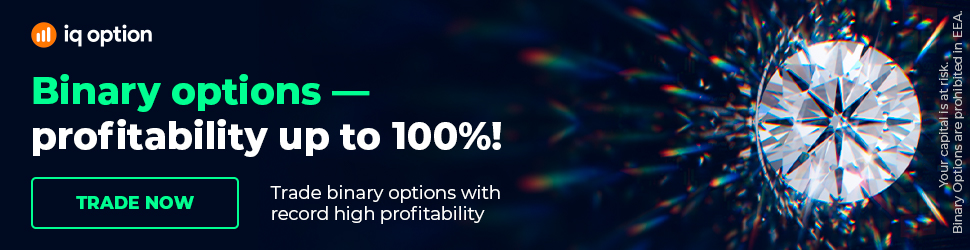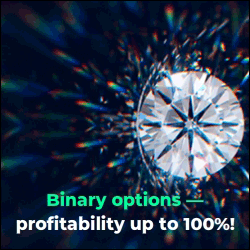Editor: Trading Strategy Builder (User Guide)
Editor: Trading Strategy Builder (User Guide). You can find Expert Advisor Studio on our website: https://eaforexacademy.com/s/qsJpF.
In this video - Editor: Trading Strategy Builder (User Guide), we will be discussing the strategy editor, and you can find the editor by going to the Strategy tab at the top, and it is the first tab on the taskbar.
The other way to get to it is when you have a collection, you can go to the collection, and you can click on any of the strategies, and it will open the strategy in the strategy editor.
The first thing you'll notice when you're in the editor is just below the taskbar. There are a few options here. The first is a menu button, and when it drops down, you have a number of options that include New strategy, which will create a new strategy.
If we select a new strategy, what you'll see is that it gives us a blank strategy that we can start to build using the trading strategy builder by changing the strategy properties and putting our long entry and long exit rules.
We can click on Load next from the collection, and it will load the next strategy from our collection.
The next is Load previous from the collection, which will just load the previous strategy from the collection.
Below that, you have Import an Expert Advisor back, and what you would use this for is if you had an Expert Advisor that you were happy with. You wanted to analyze the strategy that made up the Expert Advisor, you could import it back into the strategy editor, you could then look at it.
And more importantly, you could improve it if you wanted to.
Then below that, we have to remove the current version, and that would remove the current version of the strategy from the editor as well as the collection.
Below that, we have to remove other versions, and this option will remove all other versions of the strategy except for the one you are working on.
And lastly, you have to remove all versions, and that will remove the current strategy as well as all of the other versions of the strategy.
The last option is Set as preset indicators and what that will do is save these indicators as a preset set of indicators. You could then use those when you generate strategies using the generator.
Next, you have a drop-down menu where you can select the historical data you want to test the strategy on.
Next to that is a drop-down where you would select the asset that you want to test the strategy on. And next to that is the drop-down where you would select the timeframe.
Moving further right, you have the option to add the strategy to a portfolio.
And lastly, we have a button where once you're happy with the strategy, you can export it as an Expert Advisor for Meta Trader 4 or for Meta Trader 5.
Then below the taskbar, you have the market info watch, and this gives you valuable information about the market and the timeframe that it's on, the number of bars in the historical data, the start date, and the end date for the historical data, and the spread which you can change when you go to Tools,
Symbol settings and Custom symbol settings.
So that just gives you some valuable information.
Below that, we have our indicator chart, and this shows you all of the indicators that the strategy is using. Then in the middle, we have our strategy properties, including the entry lots, the Stop Loss, and the Take Profit information.
And below that, we have our indicators. And as you know, if you click on any of the indicators, you can see what they are, and you can make any changes
if you wish to.
On the right-hand side, we have the backtest output metrics, and again you can change these by going to Tools, Settings, and going down to where you would select your backtest output metrics.
And lastly, we have the balance chart, and the balance chart represents the performance of our strategy on the backtesting period.
The idea with the balance chart is to aim for a smooth upper line. If it is complemented by short periods of stagnation and low drawdowns, we have a trustworthy and potentially profitable strategy.
Our Trading Packages: https://eaforexacademy.com/s/NSsvJ
★ Test Trading Strategy Builder EA Studio with a 15-days trial and get the FREE course:
https://eaforexacademy.com/s/qsJpF
� If you have any questions about the Editor: Trading Strategy Builder, please, write in our trading Forum, where you will receive an answer within 12 hours.
https://eaforexacademy.com/s/XzHqM
All our online algorithmic trading courses are available on our website:
https://eaforexacademy.com/s/KPMvz
Let’s connect on social media:
Facebook: https://www.facebook.com/eaforexacademy/
Instagram: https://www.instagram.com/eaforexacademy/
LinkedIn: https://www.linkedin.com/company/33249615/
Twitter: https://twitter.com/EAForexAcademy/
In this video - Editor: Trading Strategy Builder (User Guide), we will be discussing the strategy editor, and you can find the editor by going to the Strategy tab at the top, and it is the first tab on the taskbar.
The other way to get to it is when you have a collection, you can go to the collection, and you can click on any of the strategies, and it will open the strategy in the strategy editor.
The first thing you'll notice when you're in the editor is just below the taskbar. There are a few options here. The first is a menu button, and when it drops down, you have a number of options that include New strategy, which will create a new strategy.
If we select a new strategy, what you'll see is that it gives us a blank strategy that we can start to build using the trading strategy builder by changing the strategy properties and putting our long entry and long exit rules.
We can click on Load next from the collection, and it will load the next strategy from our collection.
The next is Load previous from the collection, which will just load the previous strategy from the collection.
Below that, you have Import an Expert Advisor back, and what you would use this for is if you had an Expert Advisor that you were happy with. You wanted to analyze the strategy that made up the Expert Advisor, you could import it back into the strategy editor, you could then look at it.
And more importantly, you could improve it if you wanted to.
Then below that, we have to remove the current version, and that would remove the current version of the strategy from the editor as well as the collection.
Below that, we have to remove other versions, and this option will remove all other versions of the strategy except for the one you are working on.
And lastly, you have to remove all versions, and that will remove the current strategy as well as all of the other versions of the strategy.
The last option is Set as preset indicators and what that will do is save these indicators as a preset set of indicators. You could then use those when you generate strategies using the generator.
Next, you have a drop-down menu where you can select the historical data you want to test the strategy on.
Next to that is a drop-down where you would select the asset that you want to test the strategy on. And next to that is the drop-down where you would select the timeframe.
Moving further right, you have the option to add the strategy to a portfolio.
And lastly, we have a button where once you're happy with the strategy, you can export it as an Expert Advisor for Meta Trader 4 or for Meta Trader 5.
Then below the taskbar, you have the market info watch, and this gives you valuable information about the market and the timeframe that it's on, the number of bars in the historical data, the start date, and the end date for the historical data, and the spread which you can change when you go to Tools,
Symbol settings and Custom symbol settings.
So that just gives you some valuable information.
Below that, we have our indicator chart, and this shows you all of the indicators that the strategy is using. Then in the middle, we have our strategy properties, including the entry lots, the Stop Loss, and the Take Profit information.
And below that, we have our indicators. And as you know, if you click on any of the indicators, you can see what they are, and you can make any changes
if you wish to.
On the right-hand side, we have the backtest output metrics, and again you can change these by going to Tools, Settings, and going down to where you would select your backtest output metrics.
And lastly, we have the balance chart, and the balance chart represents the performance of our strategy on the backtesting period.
The idea with the balance chart is to aim for a smooth upper line. If it is complemented by short periods of stagnation and low drawdowns, we have a trustworthy and potentially profitable strategy.
Our Trading Packages: https://eaforexacademy.com/s/NSsvJ
★ Test Trading Strategy Builder EA Studio with a 15-days trial and get the FREE course:
https://eaforexacademy.com/s/qsJpF
� If you have any questions about the Editor: Trading Strategy Builder, please, write in our trading Forum, where you will receive an answer within 12 hours.
https://eaforexacademy.com/s/XzHqM
All our online algorithmic trading courses are available on our website:
https://eaforexacademy.com/s/KPMvz
Let’s connect on social media:
Facebook: https://www.facebook.com/eaforexacademy/
Instagram: https://www.instagram.com/eaforexacademy/
LinkedIn: https://www.linkedin.com/company/33249615/
Twitter: https://twitter.com/EAForexAcademy/