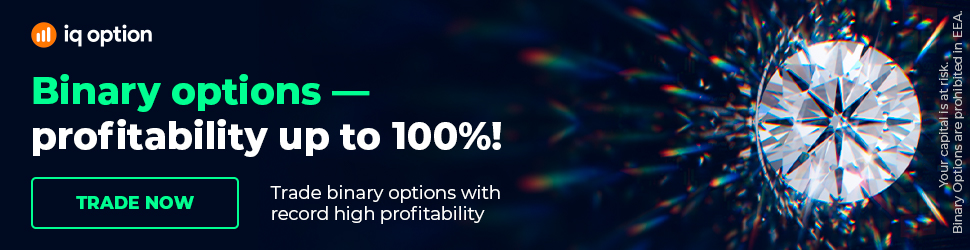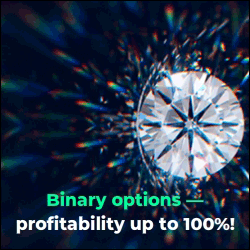Trading Portfolio with EAs: Summary (User Guide)
Trading Portfolio with EAs: Summary (User Guide). You can find Expert Advisor Studio on our website:
https://eaforexacademy.com/s/qsJpF.
In this video, we will continue discussing the trading portfolio.
Now, once you open the portfolio, the first thing you'll notice is we have a taskbar, and on the taskbar, we have the data source, we have the currency, and we have the time period.
Now, if we calculate this portfolio, what you'll see is that we have stats.
However, if we want to change it, we can change the data source, so for example, if you have imported historical data from a different broker and you want to see how the strategy would work using the historical data
from the other broker, then you could select a different broker and
you could recalculate it.
You can also change the currency, and you can change the time frame. So
let's change this to a different time frame. Let's just go to M30. The calculate button is now orange, which means that we have data that we can calculate.
So we'll click on calculate, it runs through very quickly, and then we have our performance, we have our balance chart for this portfolio of Expert Advisors, and we have our statistics.
Now, what you'll see is that it's included all of the strategies. Our net
profit is $1294, and our maximum drawdown is $6705.
So this wouldn't be a good idea. This wouldn't be a good trading portfolio to use, but you can change things, and you can then go back into your strategy and change your strategy properties, and you could try again.
But as it stands now with the Expert Advisors that we have in our trading portfolio, if we change it to the M30 or to the 30-minute time frame, you can see that our results are not very good.
So we're going to change it back to the M15 time frame, we are going to calculate it once more. As you can see, we've got our progress bar that runs very quickly. We get to 100.
And now we have a nice good equity line. We can then click on export, and you'll see we get the option of trading portfolio expert hedging MT4.
So we can download this, and then we can use this as a trading portfolio of Expert Advisors on our MetaTrader 4 platform.
Once we have downloaded it, it's very quick and very easy to put onto a chart. We just go to our chart, we copy it from the location where it's been downloaded to.
We go to file, open data folder, MQL4, Experts, and we paste it in this folder. Once it's pasted in the folder, we just go to our Expert Advisors in the navigator window, we right-click, we click on refresh.
It compiles very quickly, and there you go, you can see it here. It is here the
portfolio Expert for USDJPY. So now, to attach it to a chart, all we do is just right-click in our Market Watch.
We go to symbols. We select the symbol, which was USDJPY.
Once we have it there, we open a chart, so we just right-click we select a chart window. Make sure it's on M15, the same as our portfolio of Expert Advisors.
Then we just drag it onto our chart, and we click ok.
Now, what is happening?
We have 1 chart with 1 trading portfolio Expert Advisor, but within the Expert, we have 16 strategies, so we don't need to open 16 charts and put each Expert Advisor on individually. Very quick, very easy, and saves a huge amount of time.
Our Trading Packages: https://eaforexacademy.com/s/NSsvJ
★ Test EA Studio with a 15-days trial and get the FREE course:
https://eaforexacademy.com/s/qsJpF
� If you have any questions about the trading portfolio, please, write in our trading Forum, where you will receive an answer within 12 hours.
https://eaforexacademy.com/s/XzHqM
All our online algorithmic trading courses are available on our website:
https://eaforexacademy.com/s/KPMvz
Let’s connect on social media:
Facebook: https://www.facebook.com/eaforexacademy/
Instagram: https://www.instagram.com/eaforexacademy/
LinkedIn: https://www.linkedin.com/company/33249615/
Twitter: https://twitter.com/EAForexAcademy/
https://eaforexacademy.com/s/qsJpF.
In this video, we will continue discussing the trading portfolio.
Now, once you open the portfolio, the first thing you'll notice is we have a taskbar, and on the taskbar, we have the data source, we have the currency, and we have the time period.
Now, if we calculate this portfolio, what you'll see is that we have stats.
However, if we want to change it, we can change the data source, so for example, if you have imported historical data from a different broker and you want to see how the strategy would work using the historical data
from the other broker, then you could select a different broker and
you could recalculate it.
You can also change the currency, and you can change the time frame. So
let's change this to a different time frame. Let's just go to M30. The calculate button is now orange, which means that we have data that we can calculate.
So we'll click on calculate, it runs through very quickly, and then we have our performance, we have our balance chart for this portfolio of Expert Advisors, and we have our statistics.
Now, what you'll see is that it's included all of the strategies. Our net
profit is $1294, and our maximum drawdown is $6705.
So this wouldn't be a good idea. This wouldn't be a good trading portfolio to use, but you can change things, and you can then go back into your strategy and change your strategy properties, and you could try again.
But as it stands now with the Expert Advisors that we have in our trading portfolio, if we change it to the M30 or to the 30-minute time frame, you can see that our results are not very good.
So we're going to change it back to the M15 time frame, we are going to calculate it once more. As you can see, we've got our progress bar that runs very quickly. We get to 100.
And now we have a nice good equity line. We can then click on export, and you'll see we get the option of trading portfolio expert hedging MT4.
So we can download this, and then we can use this as a trading portfolio of Expert Advisors on our MetaTrader 4 platform.
Once we have downloaded it, it's very quick and very easy to put onto a chart. We just go to our chart, we copy it from the location where it's been downloaded to.
We go to file, open data folder, MQL4, Experts, and we paste it in this folder. Once it's pasted in the folder, we just go to our Expert Advisors in the navigator window, we right-click, we click on refresh.
It compiles very quickly, and there you go, you can see it here. It is here the
portfolio Expert for USDJPY. So now, to attach it to a chart, all we do is just right-click in our Market Watch.
We go to symbols. We select the symbol, which was USDJPY.
Once we have it there, we open a chart, so we just right-click we select a chart window. Make sure it's on M15, the same as our portfolio of Expert Advisors.
Then we just drag it onto our chart, and we click ok.
Now, what is happening?
We have 1 chart with 1 trading portfolio Expert Advisor, but within the Expert, we have 16 strategies, so we don't need to open 16 charts and put each Expert Advisor on individually. Very quick, very easy, and saves a huge amount of time.
Our Trading Packages: https://eaforexacademy.com/s/NSsvJ
★ Test EA Studio with a 15-days trial and get the FREE course:
https://eaforexacademy.com/s/qsJpF
� If you have any questions about the trading portfolio, please, write in our trading Forum, where you will receive an answer within 12 hours.
https://eaforexacademy.com/s/XzHqM
All our online algorithmic trading courses are available on our website:
https://eaforexacademy.com/s/KPMvz
Let’s connect on social media:
Facebook: https://www.facebook.com/eaforexacademy/
Instagram: https://www.instagram.com/eaforexacademy/
LinkedIn: https://www.linkedin.com/company/33249615/
Twitter: https://twitter.com/EAForexAcademy/