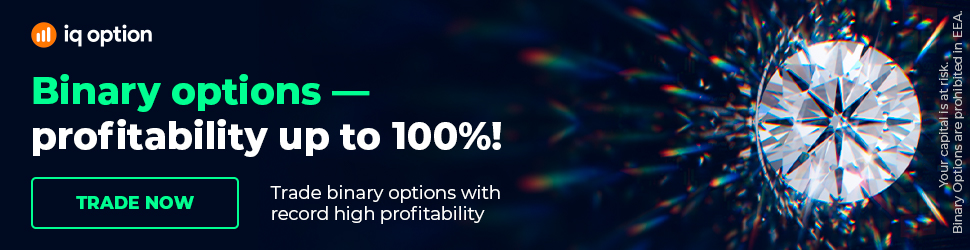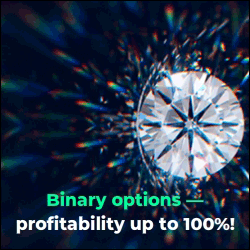How to Install Portfolio EA on MetaTrader (User Guide)
How to Install Portfolio EA on MetaTrader (User Guide). You can find Expert Advisor Studio on our website: https://eaforexacademy.com/s/qsJpF.
In this video, we will continue discussing how to install portfolio EA on MetaTrader.
As mentioned in one of the previous videos, one of the biggest advantages of using a portfolio EA on MetaTrader is that it allows us to attach a single Expert Advisor to a single chart in MetaTrader 4, and it saves us a massive amount of time.
So how we would do that, is we would go to our portfolio where we have added the strategies, we then click on Export, click on Export button, and we get portfolio Expert hedging MT4, we click on that, and it exports our Expert Advisor.
We go to our chart, then we copy our Expert Advisor, our portfolio EA from the downloads location. So once we have downloaded our portfolio EA, we need to put it onto our chart.
Now you may be wondering how do we keep track of the individual strategies and their performance when we have just a single portfolio
Expert on our chart.
Well, it's very easy, so let's first copy it onto our chart, and then I will show
you.
So the first thing you need to do is go to your download location where you downloaded it and copy it. From there on our chart, we go to file,
open data folder, go to MQL4, Experts, and we paste it in.
Once it's in the folder, we can close the folder, then we go to our Expert Advisor in the navigator. We right-click, click on refresh it'll compile very quickly, and there it is on our list.
So from here, all we need to do is open a EURUSD chart, so we go to EURUSD it is the top one. We right-click, we select a chart window it opens up a chart window for us.
From there, what we need to do is select the portfolio Expert, we drag it onto our charts.
Now what you want to do from here is go to inputs, and what you'll see is you have different values so you can change the entry lots if you choose to but more importantly, what we need to do is have a look at the space magic number.
Now what this means is that each of the strategies or each of the Expert
Advisors within the portfolio will have a unique number, and they'll start with the number 100.
So the first one will be 101 and then the next 102, 103, and so on. And in that way, when we analyze our trades when we analyze the performance of
our individual Expert Advisors within the portfolio Expert, we can identify
them, and we can analyze them individually.
So then we just click ok, and that's all we need to do.
Now, as you can see, we do have trading from a different portfolio Expert, and you can see that the number is 100015, so I know that this is the 15th strategy or the 15th Expert Advisor in my portfolio, and when I analyze it using something like FX Blue at a later time then I'll be able to look at its performance and decide whether or not I need to change anything, whether or not I want to keep it or remove it.
Our Trading Packages: https://eaforexacademy.com/s/NSsvJ
★ Test EA Studio with a 15-days trial and get the FREE course:
https://eaforexacademy.com/s/qsJpF
� If you have any questions about how to install portfolio EA on MetaTrader, please, write in our trading Forum, where you will receive an answer within 12 hours.
https://eaforexacademy.com/s/XzHqM
All our online algorithmic trading courses are available on our website:
https://eaforexacademy.com/s/KPMvz
Let’s connect on social media:
Facebook: https://www.facebook.com/eaforexacademy/
Instagram: https://www.instagram.com/eaforexacademy/
LinkedIn: https://www.linkedin.com/company/33249615/
Twitter: https://twitter.com/EAForexAcademy/
In this video, we will continue discussing how to install portfolio EA on MetaTrader.
As mentioned in one of the previous videos, one of the biggest advantages of using a portfolio EA on MetaTrader is that it allows us to attach a single Expert Advisor to a single chart in MetaTrader 4, and it saves us a massive amount of time.
So how we would do that, is we would go to our portfolio where we have added the strategies, we then click on Export, click on Export button, and we get portfolio Expert hedging MT4, we click on that, and it exports our Expert Advisor.
We go to our chart, then we copy our Expert Advisor, our portfolio EA from the downloads location. So once we have downloaded our portfolio EA, we need to put it onto our chart.
Now you may be wondering how do we keep track of the individual strategies and their performance when we have just a single portfolio
Expert on our chart.
Well, it's very easy, so let's first copy it onto our chart, and then I will show
you.
So the first thing you need to do is go to your download location where you downloaded it and copy it. From there on our chart, we go to file,
open data folder, go to MQL4, Experts, and we paste it in.
Once it's in the folder, we can close the folder, then we go to our Expert Advisor in the navigator. We right-click, click on refresh it'll compile very quickly, and there it is on our list.
So from here, all we need to do is open a EURUSD chart, so we go to EURUSD it is the top one. We right-click, we select a chart window it opens up a chart window for us.
From there, what we need to do is select the portfolio Expert, we drag it onto our charts.
Now what you want to do from here is go to inputs, and what you'll see is you have different values so you can change the entry lots if you choose to but more importantly, what we need to do is have a look at the space magic number.
Now what this means is that each of the strategies or each of the Expert
Advisors within the portfolio will have a unique number, and they'll start with the number 100.
So the first one will be 101 and then the next 102, 103, and so on. And in that way, when we analyze our trades when we analyze the performance of
our individual Expert Advisors within the portfolio Expert, we can identify
them, and we can analyze them individually.
So then we just click ok, and that's all we need to do.
Now, as you can see, we do have trading from a different portfolio Expert, and you can see that the number is 100015, so I know that this is the 15th strategy or the 15th Expert Advisor in my portfolio, and when I analyze it using something like FX Blue at a later time then I'll be able to look at its performance and decide whether or not I need to change anything, whether or not I want to keep it or remove it.
Our Trading Packages: https://eaforexacademy.com/s/NSsvJ
★ Test EA Studio with a 15-days trial and get the FREE course:
https://eaforexacademy.com/s/qsJpF
� If you have any questions about how to install portfolio EA on MetaTrader, please, write in our trading Forum, where you will receive an answer within 12 hours.
https://eaforexacademy.com/s/XzHqM
All our online algorithmic trading courses are available on our website:
https://eaforexacademy.com/s/KPMvz
Let’s connect on social media:
Facebook: https://www.facebook.com/eaforexacademy/
Instagram: https://www.instagram.com/eaforexacademy/
LinkedIn: https://www.linkedin.com/company/33249615/
Twitter: https://twitter.com/EAForexAcademy/