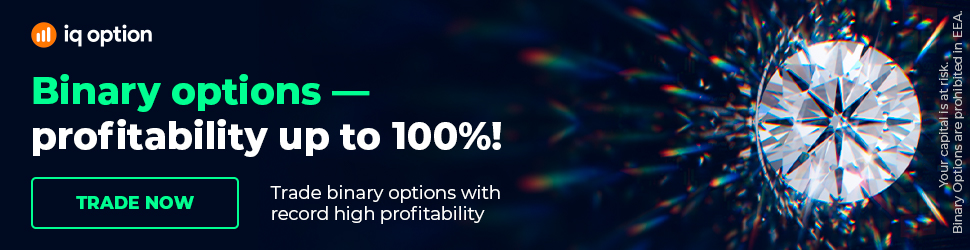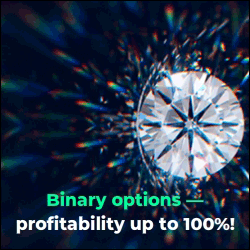Commitment Of Traders Data On Tradingview
If you are looking for CoT data, Tradingview has a wealth of information, but it can take time to go through. This video will show you some of the key codes to make the process a little easier.
----
We interpret and explain price moves in real-time, 24 hours a day. Our team of analysts produce text, video and audio commentary.
You understand the markets and trade with confidence. Learn more at our website here: https://financialsource.co
-----
We have a quick question from a community member asking us to do a quick video on how to setup Tradingview to be able to see Commitment of traders or CFTC data.
Thanks for the question, the good news is that it’s really simple to do. Firstly, if you just type in COT or CFTC data and Tradingivew into google, you’ll see that the team from Tradingview has a webpage where you can look for particular COT data that you are interested in, with various reports that you can view, which is great, but for me that is too much work to go through all of them, and luckily some of the Tradingview community members have been kind enough to develop code and indicators that does all the heavy lifting for you.
So, to do that, simply open up any chart of one of the majors, let’s use the EURUSD for example, and at the same time I’m going to open up my MetaStock Xenith COT data as well just to show you that the info checks out okay. Right, so on Metastock Xenith I have the COT report here, this is the non-commercial net positioning for the EUR by the way, and you can see this is what the chart looks like on Xenith and the most recent reading we can see from this was about 134K.
Okay, so what you want to do is go to any chart on Tradingview, for practicality sake I’ve just opened up a EURUSD chart. Now remember that COT data is delivered weekly, so you’ll want to view the data from a daily chart because smaller timeframes you won’t really see the bigger positioning picture if that makes sense.
Right, so after you’ve selected the chart, you can then go to the indicators option. From there, in the search box, you want to type in exactly what you are looking for, so in this case we are looking for COT non-commercial net, and if you type that in you’ll see you get 2 options, now these are actually the same indicator so you can choose any one of them, and also while I’m here, there are quite a few different indicators for COT that has been built by the Tradingview community.
So, if you are looking for others you can also type in CFTC positioning or just COT positioning or something similar and you’ll see a couple of different options that are available and you can play around with whichever one you fancy really, for me this one works just fine though, and just so that it’s clear we don’t know the developer of this indicator we are not affiliated at all, it was just a quick search and they popped up as the first one, as simple as that, and I’m sure there are other indicators just like this that will work just fine as well.
Right, so after the indicator has loaded, you can open up the settings and play around with the display. I like to change all the colours to just one colour and have the middle or 0 divide displayed but you can change that if you want. But more importantly, if you look at the data and the chart you can see that it matches up with what we see in Xenith as well.
Now for this indicator, there are a couple of other options which I like as well, for example, you can go to the inputs and choose various different options to see, you don’t just have to view the EUR’s positioning you can choose the Dollar or Gold or whatever other options is available which is great as well, so you might be able to set up one chart view where you display various positioning like we do with our in-house COT reports in the terminal.
So, hope that helps, any other questions don’t hesitate to let us know.
-----
If you find this content helpful, you’ll love Financial Source.
There’s a link below were you can learn more about it
https://financialsource.co
----
We interpret and explain price moves in real-time, 24 hours a day. Our team of analysts produce text, video and audio commentary.
You understand the markets and trade with confidence. Learn more at our website here: https://financialsource.co
-----
We have a quick question from a community member asking us to do a quick video on how to setup Tradingview to be able to see Commitment of traders or CFTC data.
Thanks for the question, the good news is that it’s really simple to do. Firstly, if you just type in COT or CFTC data and Tradingivew into google, you’ll see that the team from Tradingview has a webpage where you can look for particular COT data that you are interested in, with various reports that you can view, which is great, but for me that is too much work to go through all of them, and luckily some of the Tradingview community members have been kind enough to develop code and indicators that does all the heavy lifting for you.
So, to do that, simply open up any chart of one of the majors, let’s use the EURUSD for example, and at the same time I’m going to open up my MetaStock Xenith COT data as well just to show you that the info checks out okay. Right, so on Metastock Xenith I have the COT report here, this is the non-commercial net positioning for the EUR by the way, and you can see this is what the chart looks like on Xenith and the most recent reading we can see from this was about 134K.
Okay, so what you want to do is go to any chart on Tradingview, for practicality sake I’ve just opened up a EURUSD chart. Now remember that COT data is delivered weekly, so you’ll want to view the data from a daily chart because smaller timeframes you won’t really see the bigger positioning picture if that makes sense.
Right, so after you’ve selected the chart, you can then go to the indicators option. From there, in the search box, you want to type in exactly what you are looking for, so in this case we are looking for COT non-commercial net, and if you type that in you’ll see you get 2 options, now these are actually the same indicator so you can choose any one of them, and also while I’m here, there are quite a few different indicators for COT that has been built by the Tradingview community.
So, if you are looking for others you can also type in CFTC positioning or just COT positioning or something similar and you’ll see a couple of different options that are available and you can play around with whichever one you fancy really, for me this one works just fine though, and just so that it’s clear we don’t know the developer of this indicator we are not affiliated at all, it was just a quick search and they popped up as the first one, as simple as that, and I’m sure there are other indicators just like this that will work just fine as well.
Right, so after the indicator has loaded, you can open up the settings and play around with the display. I like to change all the colours to just one colour and have the middle or 0 divide displayed but you can change that if you want. But more importantly, if you look at the data and the chart you can see that it matches up with what we see in Xenith as well.
Now for this indicator, there are a couple of other options which I like as well, for example, you can go to the inputs and choose various different options to see, you don’t just have to view the EUR’s positioning you can choose the Dollar or Gold or whatever other options is available which is great as well, so you might be able to set up one chart view where you display various positioning like we do with our in-house COT reports in the terminal.
So, hope that helps, any other questions don’t hesitate to let us know.
-----
If you find this content helpful, you’ll love Financial Source.
There’s a link below were you can learn more about it
https://financialsource.co