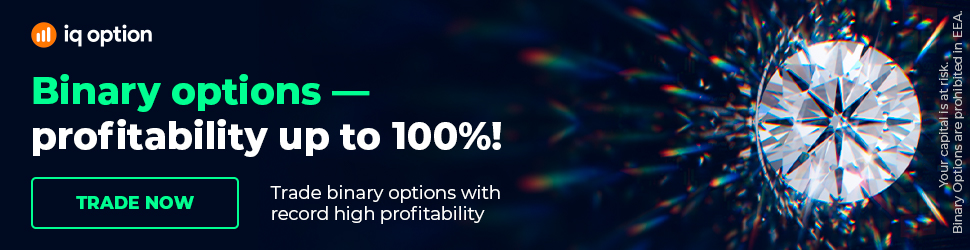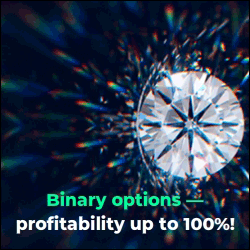How to import Historical data in FSB Pro
How to import Historical data in FSB Pro: https://eaforexacademy.com/software/forex-historical-data/
In this video, I will show you how to import the historical Forex data in FSB
Pro. First, you will need to create a new data source from the Control Panel. Click on it and go to Data Sources. In the section for the Add Data Source, you can enter the data source name.
Let's call it DukasCopy Data. I will uncheck Copy symbols and settings, and I will leave checked to Create a data directory if it does not exist. Click on Add Data Source, and the data source is added.
After that, click on the new data and click on the Open Data Directory. This will open a new folder with the data directory. If you click on it, you will see where it goes - C/Programs/Forex Strategy Builder Pro/User Files/Data/DukasCopy.
I will minimize it for the moment, and I will go to Symbols. From here, you need to select an active data source. Select DukasCopy Data and add the symbols accordingly.
Also, it is recommendable to customize the symbol settings because they come with default values for swap, spread, and commissions. If you customize these settings according to your broker, you will be able to use this DukasCopy data for your broker.
Lastly, you will need to download the data from the Forex Historical Data App in CSV format for Forex Strategy Builder. Click on it, and it will take just a couple of seconds to load the data from the server. This app is the fastest one you can find on the market.
Download the time-frames that you are planning to use.
After that, copy-paste this data that you have just downloaded in the directory that you have created for DukasCopy in the FSB Pro. Now, you can open a new strategy tab, and you can build your strategy using the new DukasCopy data that you have just imported.
By default, you have 20,000 bars, and if you want to increase the number, you need to go to Control Panel, Data Horizon, and from here, you can increase it to 50,000, for example. Go back to the strategy, and you will have 50,000 bars.
Now, you are ready to build your strategy or to generate strategies using the new data that you have imported.
Our Trading Packages:
https://eaforexacademy.com/packages/trading-software/
The software that we prefer to use in the Academy:
★ Forex Strategy Builder Pro - 2 weeks trial:
https://eaforexacademy.com/software/forex-strategy-builder-professional/
★ Test EA Studio with 15-days trial and get the FREE course:
https://eaforexacademy.com/software/expert-advisor-studio/
� If you have any questions about How to import Historical data in FSB Pro, please, write in our trading Forum where you will receive an answer within 12 hours.
https://eaforexacademy.com/forums/forum/general/
Our online algorithmic trading courses:
https://eaforexacademy.com/courses/algorithmic-trading/
Let’s connect on social:
Facebook: https://www.facebook.com/eaforexacademy/
Instagram: https://www.instagram.com/eaforexacademy/
LinkedIn: https://www.linkedin.com/company/33249615/
Twitter: https://twitter.com/EAForexAcademy/
In this video, I will show you how to import the historical Forex data in FSB
Pro. First, you will need to create a new data source from the Control Panel. Click on it and go to Data Sources. In the section for the Add Data Source, you can enter the data source name.
Let's call it DukasCopy Data. I will uncheck Copy symbols and settings, and I will leave checked to Create a data directory if it does not exist. Click on Add Data Source, and the data source is added.
After that, click on the new data and click on the Open Data Directory. This will open a new folder with the data directory. If you click on it, you will see where it goes - C/Programs/Forex Strategy Builder Pro/User Files/Data/DukasCopy.
I will minimize it for the moment, and I will go to Symbols. From here, you need to select an active data source. Select DukasCopy Data and add the symbols accordingly.
Also, it is recommendable to customize the symbol settings because they come with default values for swap, spread, and commissions. If you customize these settings according to your broker, you will be able to use this DukasCopy data for your broker.
Lastly, you will need to download the data from the Forex Historical Data App in CSV format for Forex Strategy Builder. Click on it, and it will take just a couple of seconds to load the data from the server. This app is the fastest one you can find on the market.
Download the time-frames that you are planning to use.
After that, copy-paste this data that you have just downloaded in the directory that you have created for DukasCopy in the FSB Pro. Now, you can open a new strategy tab, and you can build your strategy using the new DukasCopy data that you have just imported.
By default, you have 20,000 bars, and if you want to increase the number, you need to go to Control Panel, Data Horizon, and from here, you can increase it to 50,000, for example. Go back to the strategy, and you will have 50,000 bars.
Now, you are ready to build your strategy or to generate strategies using the new data that you have imported.
Our Trading Packages:
https://eaforexacademy.com/packages/trading-software/
The software that we prefer to use in the Academy:
★ Forex Strategy Builder Pro - 2 weeks trial:
https://eaforexacademy.com/software/forex-strategy-builder-professional/
★ Test EA Studio with 15-days trial and get the FREE course:
https://eaforexacademy.com/software/expert-advisor-studio/
� If you have any questions about How to import Historical data in FSB Pro, please, write in our trading Forum where you will receive an answer within 12 hours.
https://eaforexacademy.com/forums/forum/general/
Our online algorithmic trading courses:
https://eaforexacademy.com/courses/algorithmic-trading/
Let’s connect on social:
Facebook: https://www.facebook.com/eaforexacademy/
Instagram: https://www.instagram.com/eaforexacademy/
LinkedIn: https://www.linkedin.com/company/33249615/
Twitter: https://twitter.com/EAForexAcademy/