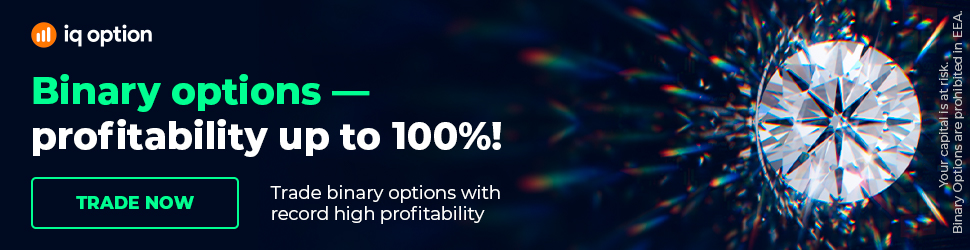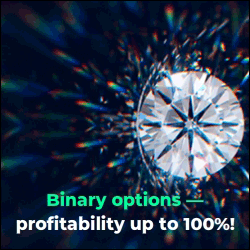Expert Advisor Generator in EA Studio (User Guide)
Expert Advisor Generator in EA Studio (User Guide). You can find Expert Advisor Studio on our website: https://eaforexacademy.com/s/qsJpF.
In this video, we will be discussing the Expert Advisor Generator.
And the Expert Advisor Generator is the tool that we use for generating trading strategies. Now the Expert Advisor Generator is an exclusive feature in Expert Advisor Studio because it helps you create Expert Advisors automatically.
It performs a backtest on historical data set by your choice. It provides excellent statistics and charts for Expert Advisors performance. It stores the best Expert Advisors in the collection section, and it provides you with the most profitable Expert Advisors.
You can leave the Forex Expert Advisor Generator working in a separate tab, and in the meantime, you can carry on doing whatever else you want to do on your computer.
To start using the Expert Advisor Generator quite quickly, all you need to do is select your data source, your symbol, and your time period.
And then you simply click on start and what you'll see is that very quickly it starts to calculate strategies. And as it finds strategies it will put them into your collection.
The user interface for the Generator is a toolbar at the top, and on the toolbar, we have our start and stop button.
This will be to start and stop the Expert Advisor Generator. We have the progress that is the progress of the Generator - how far it is into generating your strategies based on the parameters that you have set.
It will show you the number of strategies that have been calculated as they get calculated, and once the strategy has been selected, it will assign it a unique id.
Next to that, we have the reset button. Now, if we click on the reset button, our progress goes to 0, our calculator goes to 0, you'll see we don't have an id.
However, the strategies that the Expert Advisor Generator has collected remain in the collection.
Next to the reset button, you will see the edit button. Now, the edit button can be used whenever we select a strategy. So, for example, we have a strategy on the screen. Now, if I click on edit, it will take me to the editor
coming back to the Generator.
On the left, you'll see we have the historical data. Now, this is where you would select your data source. You can either use data that you have
imported yourself or data that is available within Expert Advisor Studio.
Below that, we have a symbol, and this is where you would select the currencies or the asset that you want to create strategies on and below that the time period.
Below the historical data, we have strategy properties, and this is where you would set your entry lots, the type of Stop Loss, so you consider to do not use, always use or may use.
If you set it to do not use, it will not put in a Stop Loss into the strategies. If you set it to may use, it will decide whether or not it needs a
Stop Loss.
If you want to learn more - watch the whole video Expert Advisor Generator in EA Studio (User Guide).
Our Trading Packages: https://eaforexacademy.com/s/NSsvJ
★ Test EA Studio with a 15-days trial and get the FREE course:
https://eaforexacademy.com/s/qsJpF
� If you have any questions about the Expert Advisor Generator, please, write in our trading Forum, where you will receive an answer within 12 hours.
https://eaforexacademy.com/s/XzHqM
All our online algorithmic trading courses are available on our website:
https://eaforexacademy.com/s/KPMvz
Let’s connect on social media:
Facebook: https://www.facebook.com/eaforexacademy/
Instagram: https://www.instagram.com/eaforexacademy/
LinkedIn: https://www.linkedin.com/company/33249615/
Twitter: https://twitter.com/EAForexAcademy/
In this video, we will be discussing the Expert Advisor Generator.
And the Expert Advisor Generator is the tool that we use for generating trading strategies. Now the Expert Advisor Generator is an exclusive feature in Expert Advisor Studio because it helps you create Expert Advisors automatically.
It performs a backtest on historical data set by your choice. It provides excellent statistics and charts for Expert Advisors performance. It stores the best Expert Advisors in the collection section, and it provides you with the most profitable Expert Advisors.
You can leave the Forex Expert Advisor Generator working in a separate tab, and in the meantime, you can carry on doing whatever else you want to do on your computer.
To start using the Expert Advisor Generator quite quickly, all you need to do is select your data source, your symbol, and your time period.
And then you simply click on start and what you'll see is that very quickly it starts to calculate strategies. And as it finds strategies it will put them into your collection.
The user interface for the Generator is a toolbar at the top, and on the toolbar, we have our start and stop button.
This will be to start and stop the Expert Advisor Generator. We have the progress that is the progress of the Generator - how far it is into generating your strategies based on the parameters that you have set.
It will show you the number of strategies that have been calculated as they get calculated, and once the strategy has been selected, it will assign it a unique id.
Next to that, we have the reset button. Now, if we click on the reset button, our progress goes to 0, our calculator goes to 0, you'll see we don't have an id.
However, the strategies that the Expert Advisor Generator has collected remain in the collection.
Next to the reset button, you will see the edit button. Now, the edit button can be used whenever we select a strategy. So, for example, we have a strategy on the screen. Now, if I click on edit, it will take me to the editor
coming back to the Generator.
On the left, you'll see we have the historical data. Now, this is where you would select your data source. You can either use data that you have
imported yourself or data that is available within Expert Advisor Studio.
Below that, we have a symbol, and this is where you would select the currencies or the asset that you want to create strategies on and below that the time period.
Below the historical data, we have strategy properties, and this is where you would set your entry lots, the type of Stop Loss, so you consider to do not use, always use or may use.
If you set it to do not use, it will not put in a Stop Loss into the strategies. If you set it to may use, it will decide whether or not it needs a
Stop Loss.
If you want to learn more - watch the whole video Expert Advisor Generator in EA Studio (User Guide).
Our Trading Packages: https://eaforexacademy.com/s/NSsvJ
★ Test EA Studio with a 15-days trial and get the FREE course:
https://eaforexacademy.com/s/qsJpF
� If you have any questions about the Expert Advisor Generator, please, write in our trading Forum, where you will receive an answer within 12 hours.
https://eaforexacademy.com/s/XzHqM
All our online algorithmic trading courses are available on our website:
https://eaforexacademy.com/s/KPMvz
Let’s connect on social media:
Facebook: https://www.facebook.com/eaforexacademy/
Instagram: https://www.instagram.com/eaforexacademy/
LinkedIn: https://www.linkedin.com/company/33249615/
Twitter: https://twitter.com/EAForexAcademy/