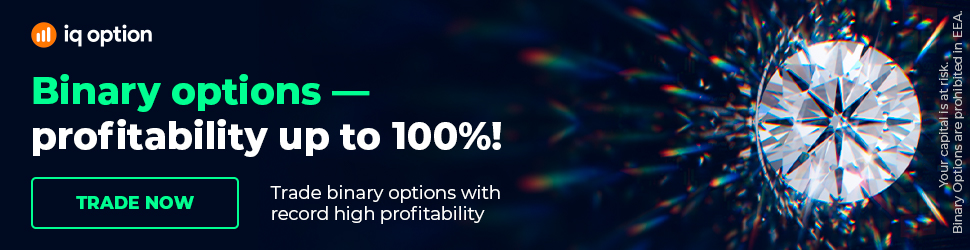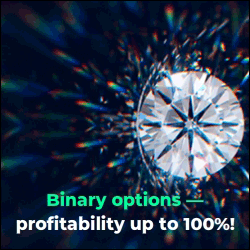How to Download Historical Data from MT to EA Studio (User Guide)
How to Download Historical Data from MT to EA Studio (User Guide). You can find Expert Advisor Studio on our website: https://eaforexacademy.com/s/qsJpF.
How to Download Historical Data?
In this video - How to Download Historical Data, we will be discussing the data import option.
Now, the reason we import data is that it is best to generate strategies using the historical data from your broker.
Now, how you would do that is once you open Expert Advisor, you go to the data and what you'll see is in the middle of the page there are 2 scripts. One for MetaTrader 4 and one for MetaTrader 5.
Depending on which platform you'll be using that will be the script that you
download. In this example, we will use MetaTrader 4. So we are going to click on the link and it will download to our default download location.
Once we have downloaded it, we go to our download location and we copy it. From there we go to our platform, and we click on file, open data folder,
then we go to MQL4, scripts, and we paste it in there.
Once it's in our folder, we can close it.
In MetaTrader 4, we go to script, we right-click and we click on refresh. It will compile, and then it appears in the script folder.
In MetaTrader 5 what you would need to do is in the navigator menu, right-click on the script's name and select modify when the editor opens
you would click on the compile button at the top and then it would appear in your navigator as well.
Before we put the script onto the chart what we need to do is just check what the spread is on the asset that we want to pull the historical data for and what our commission is.
And the commission you can see by opening a buy or a sell trade.
And in the terminal window, you'll see what the commission is. In this case, this is a 0.1 lot size and the commission is $0.6, so a full lot would be $6.
From there what we need to do is get as many bars onto our chart as possible. So the first thing you need to do is unselect the scroll the chart to the end of tick incoming button, and then you hold down the home key on your keyboard.
It will scroll all the way to the end of the historical data, and once it reaches the end of the chart we will have the maximum number of bars available on the chart.
To get the maximum number of bars on your chart, you need to go to tools, options, click on the chart, and where it says max bars in history what you can do is just press all 9 the same on max bars and charts and click on OK and what it'll then do is give you the maximum number of bars available on the chart.
So we just keep pressing on the home button until we get to the end of all of the bars.
Now you need to do this on all of the time frames.
So we have now loaded all the available bars in the historical data for this broker, for the NZDCHF. And we will now put our script onto the chart. Very easy to do we simply select it and then drag it onto our chart.
This pop-up window comes up and we put in our spread which as we can see is currently 9 but it does jump between 9 and 11, so we'll put it in as 11 to be more pessimistic and the commission as we saw earlier was $6 per lot and we click on OK, and what you'll see is that all of the bars have now been exported to json files.
From there what we need to do is go to file, open data folder, we select MQL4, and then files. And there you can see all of our files are here.
Now, we need to export this to our Expert Advisor Studio, so what
we'll do is we will open our browser that is running Expert Advisor Studio.
We are still on the data page and we select all of the json files. And then we simply drag them into the drop zone. What you'll see is that they are all currently being imported and uploaded and now we have them all loaded into our Expert Advisor Studio.
From there if you want to run the Generator using this historical data we
would then just go to Generator select the data source which in this case was JFD Demo and as you can see we have NZDCHF and we have 65 000 bars available to generate our strategies with.
How to Download Historical Data are included in our Trading Packages: https://eaforexacademy.com/s/NSsvJ
★ Test EA Studio with a 15-days trial and get the FREE course:
https://eaforexacademy.com/s/qsJpF
� If you have any questions about how to download historical data, please, write in our trading Forum:
https://eaforexacademy.com/s/XzHqM
All our online algorithmic trading courses are available on our website:
https://eaforexacademy.com/s/KPMvz
Let’s connect on social media:
Facebook: https://www.facebook.com/eaforexacademy/
Instagram: https://www.instagram.com/eaforexacademy/
LinkedIn: https://www.linkedin.com/company/33249615/
Twitter: https://twitter.com/EAForexAcademy/
How to Download Historical Data?
In this video - How to Download Historical Data, we will be discussing the data import option.
Now, the reason we import data is that it is best to generate strategies using the historical data from your broker.
Now, how you would do that is once you open Expert Advisor, you go to the data and what you'll see is in the middle of the page there are 2 scripts. One for MetaTrader 4 and one for MetaTrader 5.
Depending on which platform you'll be using that will be the script that you
download. In this example, we will use MetaTrader 4. So we are going to click on the link and it will download to our default download location.
Once we have downloaded it, we go to our download location and we copy it. From there we go to our platform, and we click on file, open data folder,
then we go to MQL4, scripts, and we paste it in there.
Once it's in our folder, we can close it.
In MetaTrader 4, we go to script, we right-click and we click on refresh. It will compile, and then it appears in the script folder.
In MetaTrader 5 what you would need to do is in the navigator menu, right-click on the script's name and select modify when the editor opens
you would click on the compile button at the top and then it would appear in your navigator as well.
Before we put the script onto the chart what we need to do is just check what the spread is on the asset that we want to pull the historical data for and what our commission is.
And the commission you can see by opening a buy or a sell trade.
And in the terminal window, you'll see what the commission is. In this case, this is a 0.1 lot size and the commission is $0.6, so a full lot would be $6.
From there what we need to do is get as many bars onto our chart as possible. So the first thing you need to do is unselect the scroll the chart to the end of tick incoming button, and then you hold down the home key on your keyboard.
It will scroll all the way to the end of the historical data, and once it reaches the end of the chart we will have the maximum number of bars available on the chart.
To get the maximum number of bars on your chart, you need to go to tools, options, click on the chart, and where it says max bars in history what you can do is just press all 9 the same on max bars and charts and click on OK and what it'll then do is give you the maximum number of bars available on the chart.
So we just keep pressing on the home button until we get to the end of all of the bars.
Now you need to do this on all of the time frames.
So we have now loaded all the available bars in the historical data for this broker, for the NZDCHF. And we will now put our script onto the chart. Very easy to do we simply select it and then drag it onto our chart.
This pop-up window comes up and we put in our spread which as we can see is currently 9 but it does jump between 9 and 11, so we'll put it in as 11 to be more pessimistic and the commission as we saw earlier was $6 per lot and we click on OK, and what you'll see is that all of the bars have now been exported to json files.
From there what we need to do is go to file, open data folder, we select MQL4, and then files. And there you can see all of our files are here.
Now, we need to export this to our Expert Advisor Studio, so what
we'll do is we will open our browser that is running Expert Advisor Studio.
We are still on the data page and we select all of the json files. And then we simply drag them into the drop zone. What you'll see is that they are all currently being imported and uploaded and now we have them all loaded into our Expert Advisor Studio.
From there if you want to run the Generator using this historical data we
would then just go to Generator select the data source which in this case was JFD Demo and as you can see we have NZDCHF and we have 65 000 bars available to generate our strategies with.
How to Download Historical Data are included in our Trading Packages: https://eaforexacademy.com/s/NSsvJ
★ Test EA Studio with a 15-days trial and get the FREE course:
https://eaforexacademy.com/s/qsJpF
� If you have any questions about how to download historical data, please, write in our trading Forum:
https://eaforexacademy.com/s/XzHqM
All our online algorithmic trading courses are available on our website:
https://eaforexacademy.com/s/KPMvz
Let’s connect on social media:
Facebook: https://www.facebook.com/eaforexacademy/
Instagram: https://www.instagram.com/eaforexacademy/
LinkedIn: https://www.linkedin.com/company/33249615/
Twitter: https://twitter.com/EAForexAcademy/