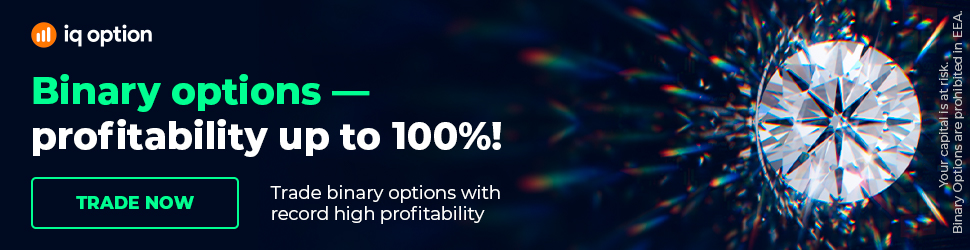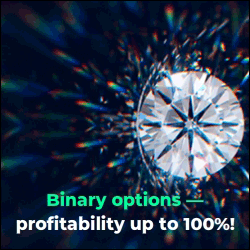How To Setup A News Feed In Xenith
This video breaks down how to build a news feed in Xenith.
----
We interpret and explain price moves in real-time, 24 hours a day. Our team of analysts produce text, video and audio commentary.
You understand the markets and trade with confidence. Learn more at our website here: https://financialsource.co
-----
We have a quick question from Sakeem asking how he can get covid-19 number on the Reuters news feed and whether we can show him how we setup our own one. Thanks for the question Sakeem, it’s actually quite straightforward to build one actually, and I’ll also share something at the end of the video that will make it much less time consuming for you.
Right, so let’s jump straight into it, and let me open up my Xenith or Reuters news feed for you. Now, let’s start at the beginning by opening up the news feed app inside Xenith. So, to do that is really simple, you can just right click and select “new tab”, and when the selection menu pops up simply select the “News Monitor” option.
That should open up a news monitor that looks similar to mine that we just saw, but the big difference between these two right now is the type of information that is selected to be displayed. So, on the one we just opened, you’ll see inside the formula bar you only have the AUD selected, so you’ll only see news that is relevant to the Aussie Dollar.
So, if you want to view news on other currencies or on equities or coronavirus news for example, you need to select the various topics that you want to see. Now the way to do this is quite simple. Inside the formula bar, you are going to want to add in a separator after each selection you make, so for example on the one we opened the first option of AUD was already there, and if we want to add anything extra to that we need to type in OR, and find the option that says OR and choose the one that is the operator. So, go ahead and select the OR, and you’ll see it pops up in the formula bar.
From here, you can add anything that you would like to see, so let’s add the EUR for example. Just type in EUR, and you’ll see a whole bunce of options popping up, and you can choose the one that you want to use, so in this case we can use the EURUSD option, and after we have selected that it will now show us news relevant to both options.
So, if I go back to my own feed, and I open up the formula bar, you’ll notice many different options that I’ve added, apart from just the currencies I’ve added central bank watch to it, I’ve added the central banks to the list, I’ve added other news items like major news and buzz news and money international, or as per your question the topic coronavirus, and the hardest part really of building out this news feed is thinking of topics that you would like to add to it and then selecting the applicable options from the drop down list.
Now what you’ll also want to do is play around with the formatting. For that you can go to the settings icon on the left which is this gear icon, and if you open up that you’ll see various option there such as display and text and colours, and in these options you can customise the feed how you want it to look, what colours you want to use how big you want the text to be all of those type of options.
Now, the shortcut that I spoke about, is what I’ll do for you guys is create a document that has my whole formula on it. And what I’ll do is put that document inside the terminal in the currency research section right at the bottom, where we have our other resources that is similar to this. So, what you’ll do is simply open up that document, and you’ll see a very long formula.
And the only thing you need to do is copy that formula, and then go back to your news monitor, open up the formula tab, just remove anything you had in there, and simply just paste that formula and press enter, and that will automatically create the same feed that I’m currently using. And what I’ll do is make sure to update that document as I add new topics to the list.
So, hope that helps with the question Sakeem, any other questions as always just let us know.
-----
If you find this content helpful, you’ll love Financial Source.
There’s a link below were you can learn more about it
https://financialsource.co
----
We interpret and explain price moves in real-time, 24 hours a day. Our team of analysts produce text, video and audio commentary.
You understand the markets and trade with confidence. Learn more at our website here: https://financialsource.co
-----
We have a quick question from Sakeem asking how he can get covid-19 number on the Reuters news feed and whether we can show him how we setup our own one. Thanks for the question Sakeem, it’s actually quite straightforward to build one actually, and I’ll also share something at the end of the video that will make it much less time consuming for you.
Right, so let’s jump straight into it, and let me open up my Xenith or Reuters news feed for you. Now, let’s start at the beginning by opening up the news feed app inside Xenith. So, to do that is really simple, you can just right click and select “new tab”, and when the selection menu pops up simply select the “News Monitor” option.
That should open up a news monitor that looks similar to mine that we just saw, but the big difference between these two right now is the type of information that is selected to be displayed. So, on the one we just opened, you’ll see inside the formula bar you only have the AUD selected, so you’ll only see news that is relevant to the Aussie Dollar.
So, if you want to view news on other currencies or on equities or coronavirus news for example, you need to select the various topics that you want to see. Now the way to do this is quite simple. Inside the formula bar, you are going to want to add in a separator after each selection you make, so for example on the one we opened the first option of AUD was already there, and if we want to add anything extra to that we need to type in OR, and find the option that says OR and choose the one that is the operator. So, go ahead and select the OR, and you’ll see it pops up in the formula bar.
From here, you can add anything that you would like to see, so let’s add the EUR for example. Just type in EUR, and you’ll see a whole bunce of options popping up, and you can choose the one that you want to use, so in this case we can use the EURUSD option, and after we have selected that it will now show us news relevant to both options.
So, if I go back to my own feed, and I open up the formula bar, you’ll notice many different options that I’ve added, apart from just the currencies I’ve added central bank watch to it, I’ve added the central banks to the list, I’ve added other news items like major news and buzz news and money international, or as per your question the topic coronavirus, and the hardest part really of building out this news feed is thinking of topics that you would like to add to it and then selecting the applicable options from the drop down list.
Now what you’ll also want to do is play around with the formatting. For that you can go to the settings icon on the left which is this gear icon, and if you open up that you’ll see various option there such as display and text and colours, and in these options you can customise the feed how you want it to look, what colours you want to use how big you want the text to be all of those type of options.
Now, the shortcut that I spoke about, is what I’ll do for you guys is create a document that has my whole formula on it. And what I’ll do is put that document inside the terminal in the currency research section right at the bottom, where we have our other resources that is similar to this. So, what you’ll do is simply open up that document, and you’ll see a very long formula.
And the only thing you need to do is copy that formula, and then go back to your news monitor, open up the formula tab, just remove anything you had in there, and simply just paste that formula and press enter, and that will automatically create the same feed that I’m currently using. And what I’ll do is make sure to update that document as I add new topics to the list.
So, hope that helps with the question Sakeem, any other questions as always just let us know.
-----
If you find this content helpful, you’ll love Financial Source.
There’s a link below were you can learn more about it
https://financialsource.co